When you create a CHM file or open an existing one, you may face the following issue: the HTML Help viewer correctly displays the Table of Contents, but instead of the content on the right pane you will see a message such as “Navigation to the webpage was canceled” or “This program cannot display the webpage”.
Reasons and Solutions
This error means that Windows has blocked your CHM file – since a CHM file consists of HTML code and may contain scripts, it can be considered by Windows security policy as a potentially harmful object. However, if you have received your CHM help file from a trusted source, you can try to unblock it:
- In Windows Explorer, right-click on your CHM file.
- Select Properties in the popup menu.
- In the Properties dialog, click Unblock.
- Click OK.
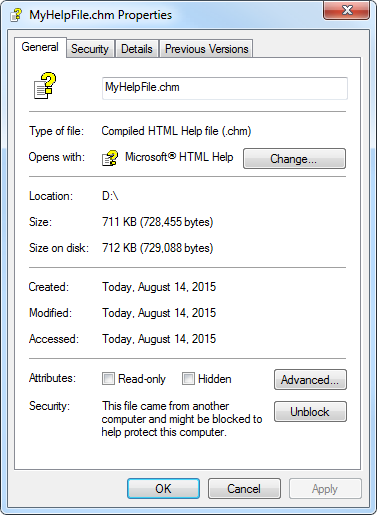
A CHM help file blocked by Windows security policy
Please note that in most cases the mentioned issue happens when you try to access a CHM file from a remote PC and usually that does not occur when your CHM help file is distributed with an application and accessed from the local machine.
For more details and possible solutions, you can view our article dedicated to this problem.
Using Web Help as an Alternative Help Format
If you need your users to access your help system through network, we recommend using the Web Help output format instead of HTML Help. Since Web Help is a browser-based help system, it can be easily placed on a web server, or even in a shared folder of your corporate local area network.
It should be pointed out that HelpSmith allows you to create a Web Help system whose features are very similar to a CHM file including TOC, Index and Search capabilities, and also it includes the possibility to integrate your help system with your application or website.
