How do I create a numbered list properly?
When I create a numbered list by clicking the Write|Numbering button, the selected paragraphs turn into numbered list as expected like:
- Lorem ipsum dolor
- Lorem ipsum dolor
- Lorem ipsum dolor
However, in some cases, when I create a new list or insert a new paragraph into an existing list, several paragraphs of this list have the same number (1, 1, 1, etc.) instead of using the correct sequence (1, 2, 3, and so on).
What am I doing wrong? How do I create a numbered list properly?

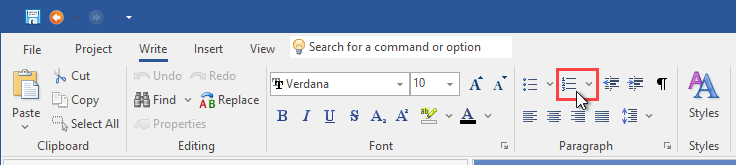
This problem can happen if you apply a single-level list style to the paragraphs which have the Level setting value which does not actually exist in the list style.
How to control the Level value of the numbered paragraphs:
Remark: For a single-level list, the paragraph Level value must be set as "Level 1".
Using the Increase Indent/Decrease Indent buttons
Please note that if you use the Increase Indent/Decrease Indent buttons on the toolbar (Write tab, Paragraph group), the topic editor also increments (or decrements) the Level value of the selected paragraphs.
However, for a single-level list, the Level setting should always be set as "Level 1" because a single-level list style contains only one level. This is important for the list counter (numbering) to work properly.
As a solution, if you have a single-level list, you can change the Level value of the paragraphs which belong to the numbered list manually as explained above.
In regard to inserting new paragraphs into a list:
How to insert lines between numbered paragraphs
In a list, you should not insert blank paragraphs (without a list style) between the bulleted or numbered paragraphs with a list style.
If you need to provide additional information after a numbered paragraph, you can press Shift+Enter to insert a line break instead of inserting a new paragraph.
How to view line breaks in paragraphs
You can enable the Show Non-Printing Characters option to see the paragraphs and line breaks in the document:
Numbered paragraphs must use the same list style
Please also note that all paragraphs of the same numbered (or bulleted) list must use the same list style. Otherwise, if some paragraphs use a different list style, the word processor will consider it as a separate list and reset the counter.
When you select paragraphs in the topic editor, you can view/change the list style which is used by the selected paragraphs on the Styles pane (which you can access by clicking: View tab|Styles).
Remark: By default, HelpSmith can hide the automatically-created styles. To show all the styles, uncheck the option:
File tab|Options->Styles->Show user styles only
Counter behavior in a numbered list
For more details, you can also find the section "Counter Behavior in Numbered Lists", which can help you understand how to create a new numbered list, or to fix a problematic numbered list, at this topic:
https://www.helpsmith.com/webhelp/topics/bullets-and-numbering.htm
I could solve my problems with numbered lists. Thank you for the excellent support!