How to customize the cover page in a PDF manual?
Is it possible to customize the cover page in the Printed Manual or PDF document generated by HelpSmith?
For example, in our PDF manual, we'd like to add a logo, add some extra texts, and so on. Please advice how we can do that.

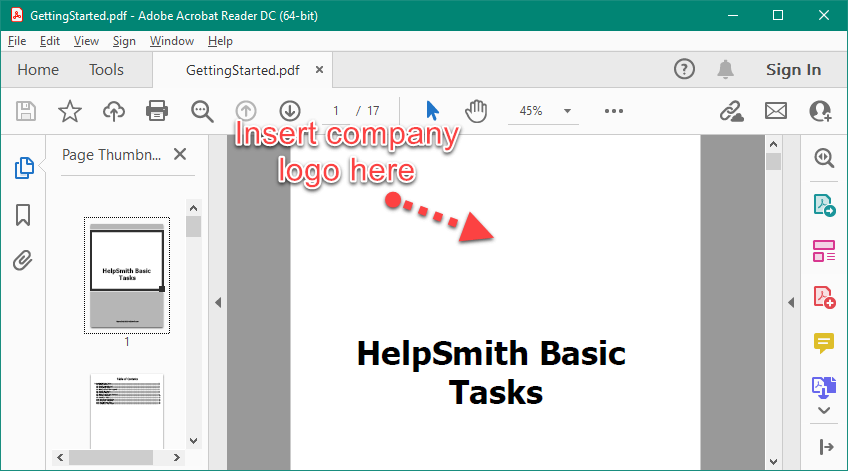
Front Page customization
By default, HelpSmith automatically generates the Front page, TOC page, and the Index page in printed documentation.
However, in the Printed Manual settings, you can specify a topic that will be displayed instead of the automatically generated Front Page.
In this case, you will be able to add texts, company logo, and other elements by editing the content of this special topic in the HelpSmith's word processor.
Below are the steps that you can follow to create a customized Front Page for your Printed Manual, PDF, of MS Word document.
Step 1. Add a topic that will be used as the Front Page
Step 2. Specify the topic in the Front Page's settings
Sample help project
To demonstrate how you can customize the Front Page in your printed documentation, we have created a sample help project.
To download the sample help project: