How to exclude a topic from the help system?
In my help project, I've hidden a topic by enabling the Hidden option in the topic properties.
In compiled CHM and Web Help system, the topic does not appear in the Table of Contents. But when clicking on a hyperlink in another topic, the hidden topic is displayed.
In Printed Manual/PDF document, the topic does not appear in the Table of Contents, and when clicking on a hyperlink in another topic, the hidden topic is NOT displayed.
My questions:
- How can I completely exclude a topic in all output formats?
- If a topic is hidden, can HelpSmith remove hyperlinks linking to that topic?

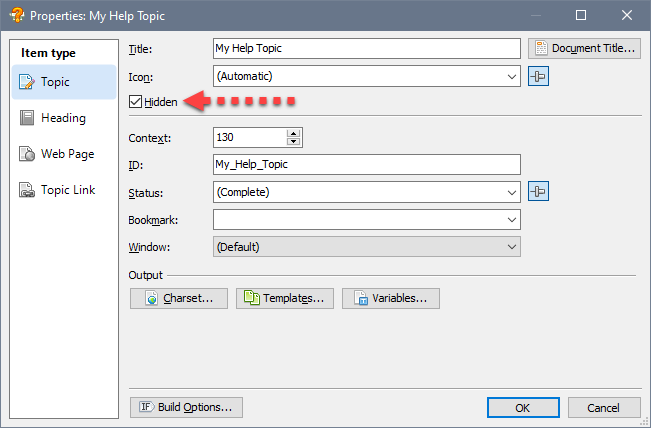
The Hidden setting hides the topic in the TOC only
1.) If you enable the Hidden setting in the topic's properties, it only hides that topic in the Table of Contents, but it does not exclude the topic from the help system.
Therefore, in the Web Help, HTML Help, and ePub formats, the hidden topic can still be accessed from hyperlinks, search results, and keyword Index.
2.) When you compile your help project to the Printed Manual, PDF, or MS Word format, HelpSmith first builds the Table of Contents (TOC) section and then adds the topics which are included to the TOC to the document's body.
Remark: Please note that in printed documentation the titles in the TOC section must correspond to the titles in the document's body. For example, this is important for the numbering which applies to the TOC items.
Use Build Tags to exclude topics
You should use Build Tags which allow you to exclude a topic in a specific output format, or in a specific version of your help file or document.
Remark: To select multiple topics, click on the topics while holding down the Ctrl key.
For example:
For example, if you want to exclude a topic from the PDF document, you can set the topic's Build Options as shown below:
For more details on including/excluding topics, you can visit this topic.
Removing hyperlinks to excluded topics
In HelpSmith, you can use the "Remove Dead Links" option that will automatically convert hyperlinks to the excluded topics into regular text.
After you compile your documentation (click: Project|Compile), HelpSmith should automatically remove the hyperlinks to the topics which were excluded by Build Tags.
For more options on processing "dead links", please click here.